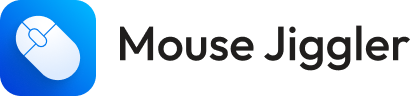How to Stay Online in Microsoft Teams Automatically (Mac Guide)
Aug 11, 2025
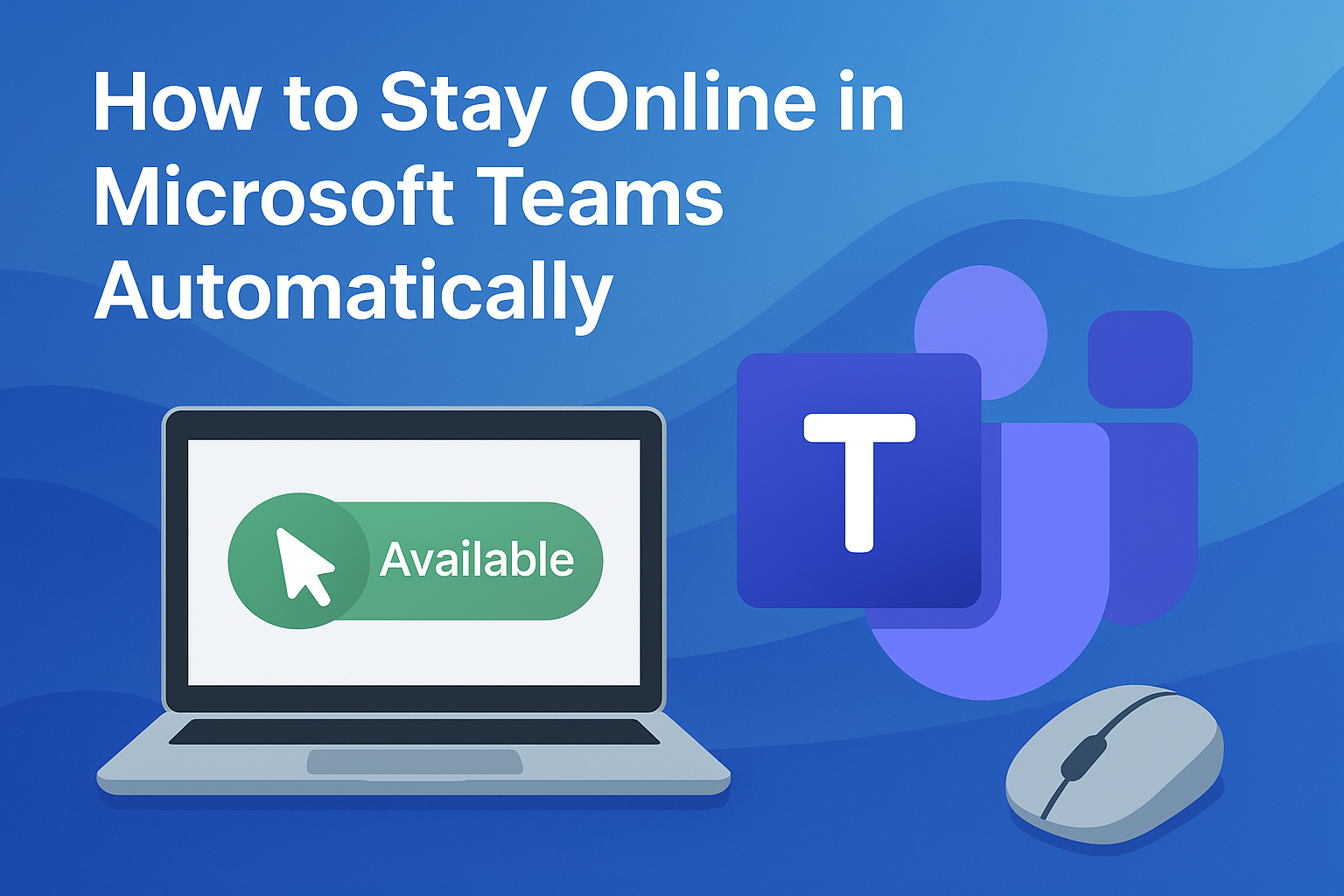
If you use Microsoft Teams on Mac, you’ve probably noticed how quickly the app changes your status to “Away” when you step away from your keyboard. That can create the wrong impression with your team, interrupt notifications, or hide your availability during the workday.
This guide shows how to keep your presence green and “Available” automatically - using built‑in macOS settings and a lightweight helper app, Mouse Jiggler for Mac.
Why Teams Switches to “Away”
- Idle time: if there’s no keyboard or mouse input for several minutes, Teams marks you as Away.
- Sleep/lock: locking the screen, closing the lid, or system sleep changes status immediately.
- Background use: running Teams in the background still respects system inactivity.
Quick Fixes (Manual, Not Ideal)
- Wiggle the mouse every few minutes.
- Tap a harmless key (e.g., Shift) periodically.
These work in a pinch, but they’re distracting and easy to forget.
The Easy Way - Use Mouse Jiggler for Mac
Get Mouse Jiggler on the Mac App Store
Mouse Jiggler simulates subtle cursor activity at safe intervals so your Mac stays “active.” As a result, Microsoft Teams keeps your status Available - even when you step away to grab coffee or focus on a long read.
Key Features
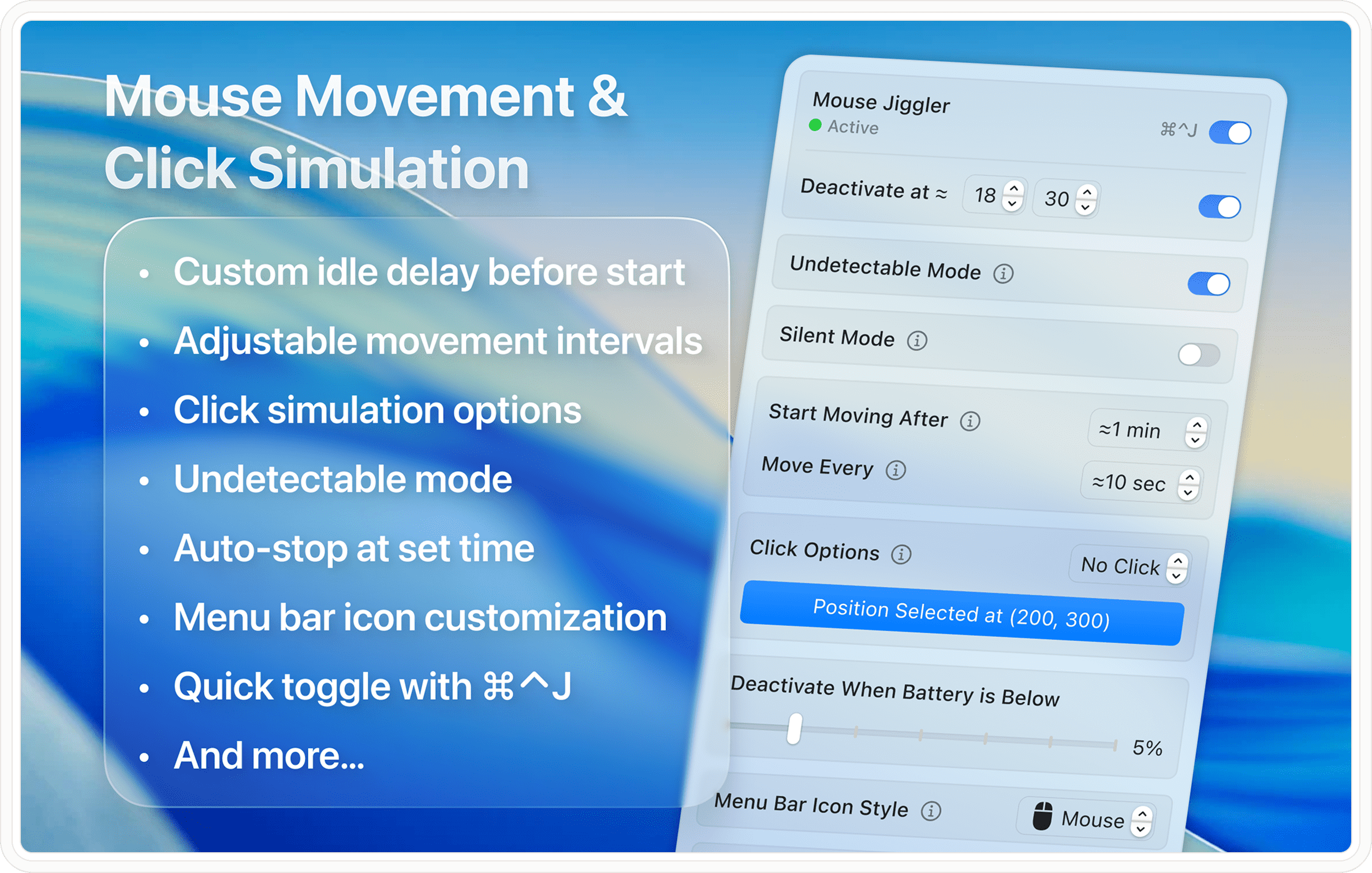
- Runs silently in the background with minimal CPU impact.
- Keeps your Teams presence green without manual input.
- Optional Silent mode: movements are imperceptible and don’t interfere with work.
- Customizable intervals to match your workflow.
- Works with external displays; keeps system awake accordingly.
Setup: 2 Minutes
- Install Mouse Jiggler - Mouse Mover.
- Launch the app - default settings start gentle cursor activity.
- (Optional) Open the settings and tailor Mouse Jiggler to your needs - choose how often the cursor moves, turn on Silent mode for discreet use, and tweak other preferences.
- Leave the app running while Teams is open. Your status will remain Available.
FAQ
Is this allowed by company policy?
Always follow your organization’s guidelines. Mouse Jiggler only simulates local input; it doesn’t access your Teams data.
Will it affect battery life?
Activity simulation is lightweight, but keeping your Mac awake may use more power. Use a charger during long sessions.